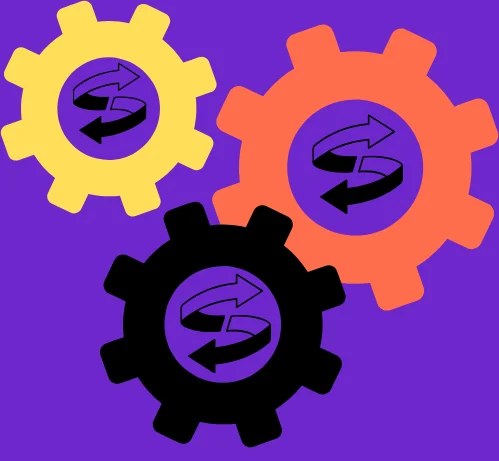IMAGE CONVERTER
Image Converter
Convert images between different formats with one click
Drag & Drop Your Image
or
Supports: JPG, PNG, WEBP, GIF, SVG
Introduction
In today’s fast-paced digital world, website performance is crucial for user experience and SEO rankings. One of the most effective ways to improve page load speed is by optimizing images. Our Image Converter Tool allows you to convert images to WebP, JPEG, PNG, and GIF formats effortlessly—right in your browser—without compromising quality. You can also use our CONVERSION TOOL to convert all the units each other.
This tool is perfect for WordPress users, bloggers, and developers who want to enhance their site speed by reducing image file sizes while maintaining visual clarity.
Why Use This Image Converter Tool?
In today’s digital landscape, images play a crucial role in communication, branding, and content creation. However, different platforms and devices require specific image formats, sizes, and resolutions. An Image Converter Tool solves these challenges by providing quick, efficient, and high-quality file transformations. Here’s why you need one:
1. Cross-Platform Compatibility
Not all devices and applications support every image format. Converting files ensures compatibility across:
- Websites (JPG/PNG for faster loading)
- Mobile apps (SVG for scalable graphics)
- Print media (TIFF/PDF for high resolution)
- Social media (Optimized dimensions for each platform)
2. Optimized Performance & Faster Loading
Large image files slow down websites and apps. Converting to WebP, JPG, or compressed PNG reduces file size without significant quality loss, improving:
- Page load speed (critical for SEO rankings)
- User experience (less buffering, smoother browsing)
- Bandwidth usage (saves data for mobile users)
- Converts images to WebP, the modern format that reduces file size by 30-50% without quality loss.
- Improves Google Core Web Vitals, boosting SEO rankings.
3. Enhanced Editing Flexibility
Some formats retain better quality for editing:
- PNG (supports transparency, ideal for logos)
- TIFF (lossless, best for professional photography)
- SVG (scalable vector graphics for designers)
An image converter lets you switch formats based on editing needs.
4. Social Media & Marketing Optimization
Each platform has unique requirements:
- Instagram (Square/Carousel-friendly formats)
- LinkedIn (High-res professional images)
- E-commerce (WebP for faster product pages)
A converter ensures your visuals look perfect everywhere.
5. Batch Processing Saves Time
Manually resizing/converting multiple images is tedious. Advanced tools offer:
- Bulk conversion (process hundreds of files at once)
- Preset profiles (auto-optimize for web/print/social)
- Cloud integration (direct upload/download from Google Drive/Dropbox)
6. No Server Uploads – 100% Client-Side Processing
- Your images never leave your computer, ensuring privacy and security.
- No waiting for server processing—conversions happen instantly.
7. Automatic Quality Optimization
- Smart algorithm selects the best compression level for each format:
- WebP & JPEG: Optimal 85% quality (best balance of size & clarity)
- PNG: Lossless compression (perfect for graphics & transparency)
How to Use the Image Converter Tool
Step 1: Upload Your Image
- Click “Select Image” or drag & drop a file into the upload area.
- Supports JPG, PNG, GIF, WebP, and SVG.
Step 2: Choose Your Output Format
- Select your preferred format (WebP recommended for best performance).
Step 3: Convert & Download
- Click “Convert” – the tool processes the image in seconds.
- Hit “Download” to save the optimized file.
Who Should Use This Tool?
- WordPress Users – Reduce media bloat and speed up your site.
- Bloggers & Content Creators – Optimize images before uploading.
- Web Developers – Quickly convert images for projects without Photoshop.
- E-Commerce Stores – Faster product images = better conversions.
FAQS (FREQUENTLY ASKED QUESTIONS)
1. What’s the difference between lossy and lossless image conversion?
Lossy compression (JPEG, WebP) reduces file size by permanently eliminating “unnecessary” data, causing quality degradation with each save – ideal for web use where small size matters. Lossless compression (PNG, TIFF) preserves all original data perfectly, maintaining quality but creating larger files – essential for professional editing, medical imaging, and archival purposes. Advanced converters let you choose between them and adjust compression levels (60-80% is typically optimal for lossy).
2. Why does my converted image look blurry/pixelated?
This usually occurs when Upscaling beyond original dimensions
Fix: Use converters with:
- Resolution preservation settings
- AI upscaling options
- Batch preview before final conversion
- Minimum 300 DPI for print conversions
Converting from vector (SVG) to raster (JPG/PNG) at low resolution. Excessive compression in lossy formats
3. Which format preserves transparency in images?
Designer’s Guide:
Only these formats support transparency: WebP (Modern alternative to PNG)
Pro Tip: When converting to JPG (which doesn’t support transparency), use converters that automatically add white backgrounds or let you choose matte colors. PNG (Best for web with good compression),GIF (Limited to 256 colors + animation),TIFF (High-quality for professional work)
4. How do I convert images without losing EXIF/metadata?
Photographer’s Advice:
EXIF data (camera settings, GPS, copyright) is often stripped during conversion. Preserve it by: Choosing TIFF or DNG formats for critical archival work.
Warning: Social media platforms and some web converters automatically remove metadata for privacy reasons. Using professional converters like Adobe Lightroom or EXIF Tool. Enabling “Keep Metadata” in advanced settings.
5. Can image conversion improve SEO performance?
SEO Specialist Breakdown:
Absolutely. Proper conversion impacts SEO through:
- Mobile optimization (Auto-responsive conversions)
- Faster loading (WebP averages 30% smaller than JPEG)
- Better accessibility (Alt text preservation in converters)
- Rich snippets (Structured data in SVG/WebP)